Last updated: January 2024
Welcome to our website’s accessibility hub. Here, you can find information about using the Better.org.uk website to improve your experience, from site specifications and navigation guidelines to accessibility tools and tips.
Our site is built using W3C valid HTML 4 and CSS. We aim to meet or exceed the Level AA standards listed in the Web Content Accessibility Guidelines (WCAG). These guidelines are in place to ensure that websites are made more accessible for people with disabilities.
In practice, this includes steps like avoiding excessive graphics for the use of portraying information, and using alternative (alt tags) text equivalents with all images.
We use a clear and consistent system of navigation menus that can be found at the top of every page. The primary menu includes key call-to-actions and login buttons, while the secondary menu contains drop-downs which expand into categories. This structure remains the same across all Better.org.uk domains.
Mobile and desktop navigation
Our website uses Recite Me - a built-in accessibility tool. This software enables users with specific visual, auditory, mobility, and neurodiversity needs to have a more inclusive experience on our website. You can also use Recite Me as a translator if your first language is not English.
Recite Me

Here are the key functions of Recite Me:
- Audio description for on-page text
- Customisable text size, font, and colour
- Option to set background to dark/light mode
- Remove images and zoom in on smaller sections
- On-page text translation and audio description in selected languages
To launch the Recite Me toolbar on the Better.org.uk site, please click the “Accessibility” widget in the bottom right corner of your screen.
There’s no need to download Recite Me, so you can start using it straight away. Once you’ve applied your preferred settings, they will automatically be saved for future use. Check out the Recite Me user guide for more information on how to use the tool.
Screen reading
Recite Me is the default screen reader tool available across the whole Better.org.uk site. The tool offers screen reading functionality in English as well as other 35 languages. However, if you’d like to use your own screen reading software, our site is also compatible with other tools.
We have used logical semantic markup to structure our pages and information in a consistent and straightforward manner, allowing screen readers to function as they need to.
Some of the older PDF documents used on the site may not be compatible with assistive technology tools, but we are committed to making our newer PDFs and attachments more accessible.Tables have been used only for tabular data and contain a summary and column headings.
Changing text, size and colour
The Recite Me toolbar can also be used to adjust text size and colour depending on your needs and preferences. You don’t need to set these every time since the tool will remember your settings the next time you use it.
changing text
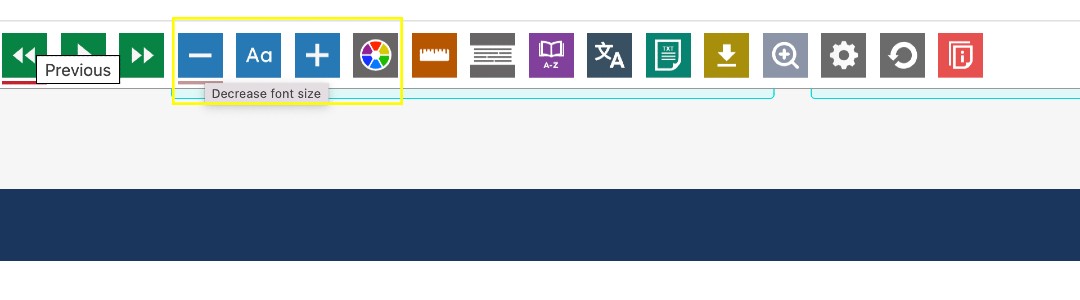
You can also manually adjust text size by clicking “Page”/”View” in your browser settings toolbar and zooming in or out. Please note that this will vary by browser type.
You can also manually adjust text size by clicking “Page”/”View” in your browser settings toolbar and zooming in or out. Please note that this will vary by browser type.
Language settings
This website appears in English only, but non-English speaking users have a number of translation options.
The Recite Me toolbar has a built-in translation tool that translates text into over 100 languages, with 35 languages available for screen reading.
You can also control language settings in Google Chrome. Once downloaded, a button will appear in your browser's toolbar. Click the 'Translate' icon to translate a webpage page.
If the language of a web page is different to the one you’ve selected for your Google Chrome settings, a 'Translate' banner will appear at the top of the page. Click this and all the text will appear in your selected language.
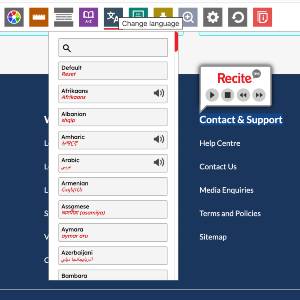
Access keys
Access keys allow you to navigate through the pages of this site without using a mouse.
Our access keys are split into two main categories, which correspond to the two navigation categories outlined in 'Help with using the site'.
1 - Home
2 - Borough
3 - Leisure Centre
4 - Membership
5 - Careers
Other useful links
AbilityNet.org.uk: The ‘My Computer My Way’ guide contains lots of helpful tips on how to adapt your computer or device to suit your needs.
AccessAble.co.uk: An online directory that allows you to search for and check accessible facilities at your local leisure centre, venue, children’s centre or library.
Accessible libraries: Find an accessible library or home library service in London, Dudley, or Lincolnshire.
Got any feedback?
We’re committed to providing a fully accessible service for our users, so we welcome any feedback or questions you may have about our website. If you experience any unnecessary difficulty with this site or have any suggestions for how we can further improve our service, we’d like to hear from you.
Visit our contact page to find out how to get in touch.